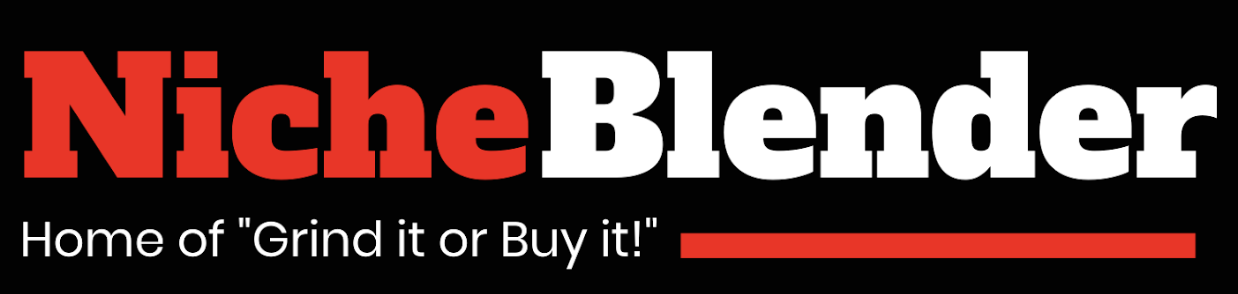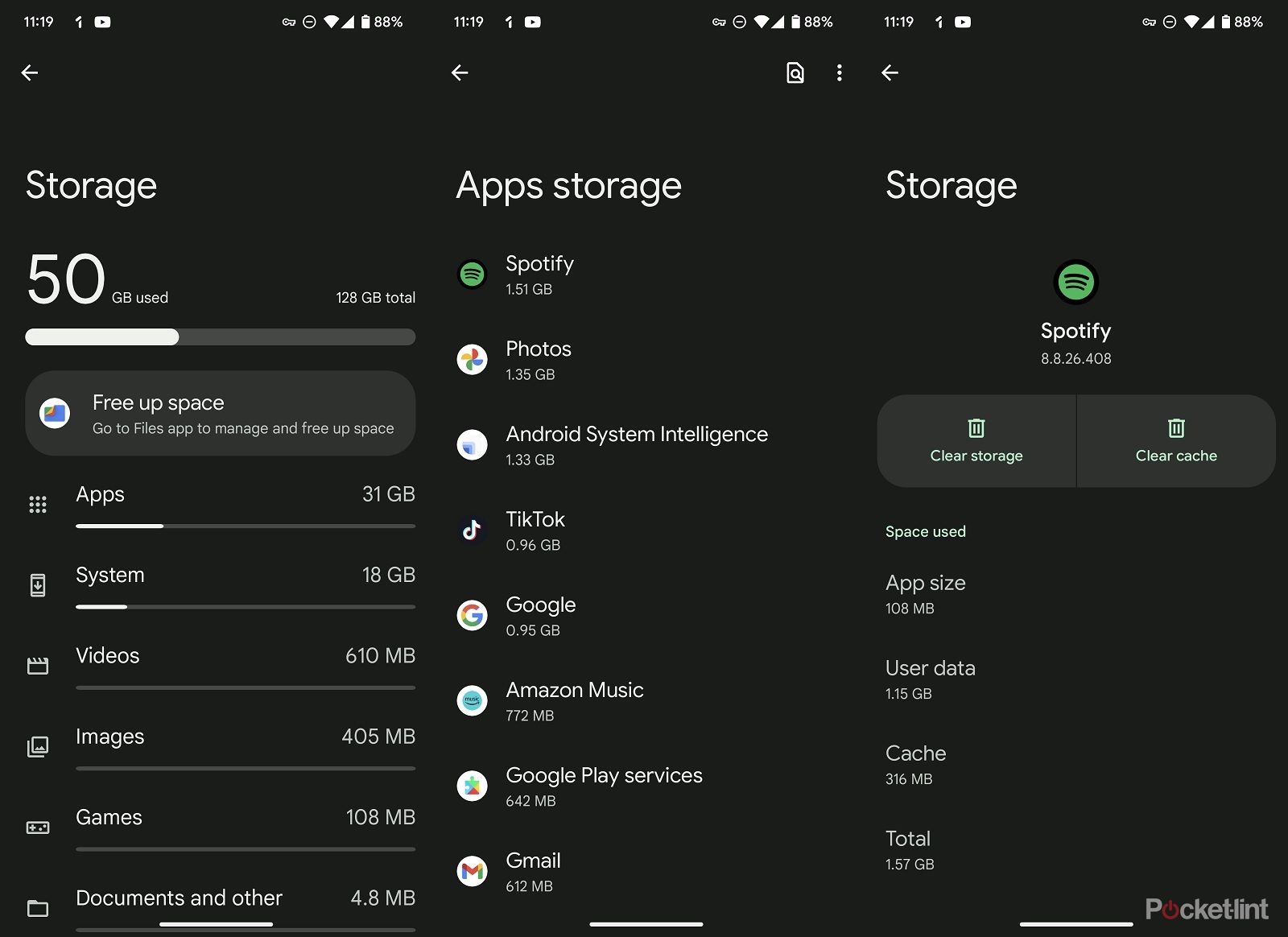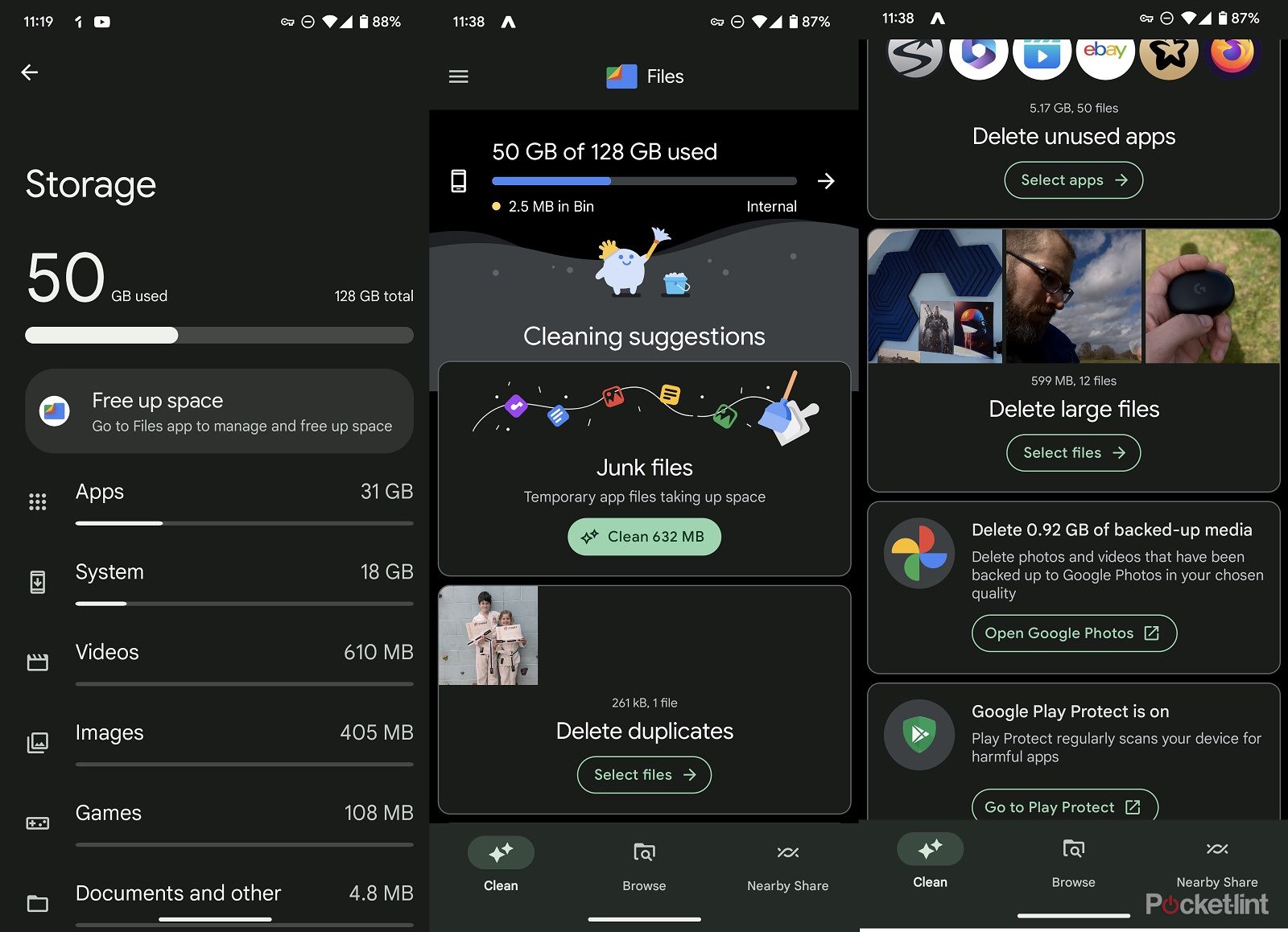Key Takeaways
- Clearing your cache can help fix issues and speed up your Android phone by removing temporary files.
- Caches store specific information like images or website data so that they can be quickly retrieved instead of being downloaded again.
- Clearing the cache of individual apps can solve problems, but it may temporarily slow down the app until the data is cached again.
If you’re running out of space on your Android phone, finding it’s a bit sluggish or are simply having issues with a particular app, the problem can sometimes be caused by your cache.
A cache is a simple but important part of the system that ensures your device runs smoothly and quickly when you need it to. But sometimes it’s necessary to clear out the cache to fix issues or speed things up.
So follow our guide to find out more about your cache and how to sort it.
What is a cache?
A cache is a system of temporary data that is used to help with the loading speed of your Android phone and its apps.
At a basic level, it’s a way for your phone to remember certain things it has done before so that it can do them faster next time.
How does a cache work?
A caching system on your Android phone is designed to store certain information, like images or website data, so that when you return to that same website or app later, the phone can quickly retrieve that information from its cache instead of having to download it all over again.
If some of the assets on the site or app rarely change then they can just be loaded from the cache, which makes opening the app or website much faster than using your cellular signal to download everything from scratch.
A cache can be used for all sorts of things. If you’re often listening to the same old Spotify playlists, for example, then they might be cached to make sure you can jump right back in next time. Spotify says that this helps with playback and prevents lagging.
Cache files are unique to the specific apps on your phone and they aren’t shared across the different apps.
Different sites, apps and games will all make use of cache files to improve your overall user experience and ensure your phone runs smoothly.
Obviously, this can have some other knock-on effects on your device. If you have a lot of different apps installed and each of them is caching data then this can soon lead to your phone storage being filled up.
You can manually clear the cache for individual apps though which is ideal if you’re having problems with particular apps. However, doing so might slow the app down the next time you use it until it caches the particular data again.
How to clear your cache
If you’ve got problems with your phone that can’t be solved by simply turning it off and on again, then clearing your cache might be one option.
In order to clear a cache you’ll need to do it on an app-by-app basis.
Chances are unless a lack of overall phone storage is your problem then it’s one app or another that’s the issue rather than your phone as a whole. If you’re finding that your entire phone is sluggish then you might need to turn to a factory reset instead.
Here’s how to clear the cache of a particular app, though:
- Open your phone and navigate to the settings
- Scroll down through the settings list and look for the storage option
- Search through the apps list
- Click on the app you want to fix
- Click the button marked Clear cache
It’s worth noting that when you clear the cache you may have to log in to the app again next time you load it up.
Clearing cache in specific app settings
As well as clearing an app’s cache via Android settings you might also find that you can clear it via the app itself.
Spotify, for example, lets you clear the cache from its own settings menu on Android. To do this:
- Open the Spotify app on your phone
- Click the home button
- Tap on the settings cog on the top right
- Scroll down until find the option to clear the cache and click it
- Press the confirm button to fully delete the cache
Enjoy!
Clearing storage instead
If you’re looking to clear up your phone and free up storage then this might be the time to do it as well. You’ll see when you’re in the app settings that there’s also an option to clear storage. If you do that though you will remove all the data from the app and it’ll be like you’ve just installed it.
The Files By Google app is a great way to free up storage space if you’ve got an issue with too much data being used by your phone or particular apps.
If it’s installed in the app storage settings on your phone you’ll see an option to free up space using this app. Alternatively, you can open it directly from your app drawer. This app is a great way to clear your storage and free up space. In it, you’ll find options to delete large files, uninstall unused apps, remove duplicate files and clean junk files. You can also use Google Photos to back up your photographs and free up space that way.
Why cleaning your cache can help
Cache files are important because they help apps run smoothly. When you clear the cache it will simply repopulate when you start using the app again.
However, clearing the cache can be useful. Sometimes older cache files can get corrupted and broken and then lead to other issues. If you’re having trouble seeing new features of an app or a website, for example, then it could be because you’re seeing a cached version and clearing the cache will fix it.
Trending Products

Cooler Master MasterBox Q300L Micro-ATX Tower with Magnetic Design Dust Filter, Transparent Acrylic Side Panel, Adjustable I/O & Fully Ventilated Airflow, Black (MCB-Q300L-KANN-S00)

ASUS TUF Gaming GT301 ZAKU II Edition ATX mid-Tower Compact case with Tempered Glass Side Panel, Honeycomb Front Panel, 120mm Aura Addressable RGB Fan, Headphone Hanger,360mm Radiator, Gundam Edition

ASUS TUF Gaming GT501 Mid-Tower Computer Case for up to EATX Motherboards with USB 3.0 Front Panel Cases GT501/GRY/WITH Handle

be quiet! Pure Base 500DX ATX Mid Tower PC case | ARGB | 3 Pre-Installed Pure Wings 2 Fans | Tempered Glass Window | Black | BGW37

ASUS ROG Strix Helios GX601 White Edition RGB Mid-Tower Computer Case for ATX/EATX Motherboards with tempered glass, aluminum frame, GPU braces, 420mm radiator support and Aura Sync